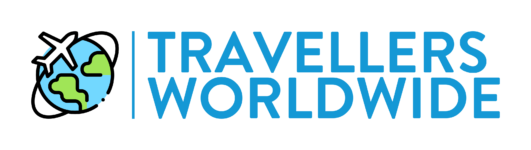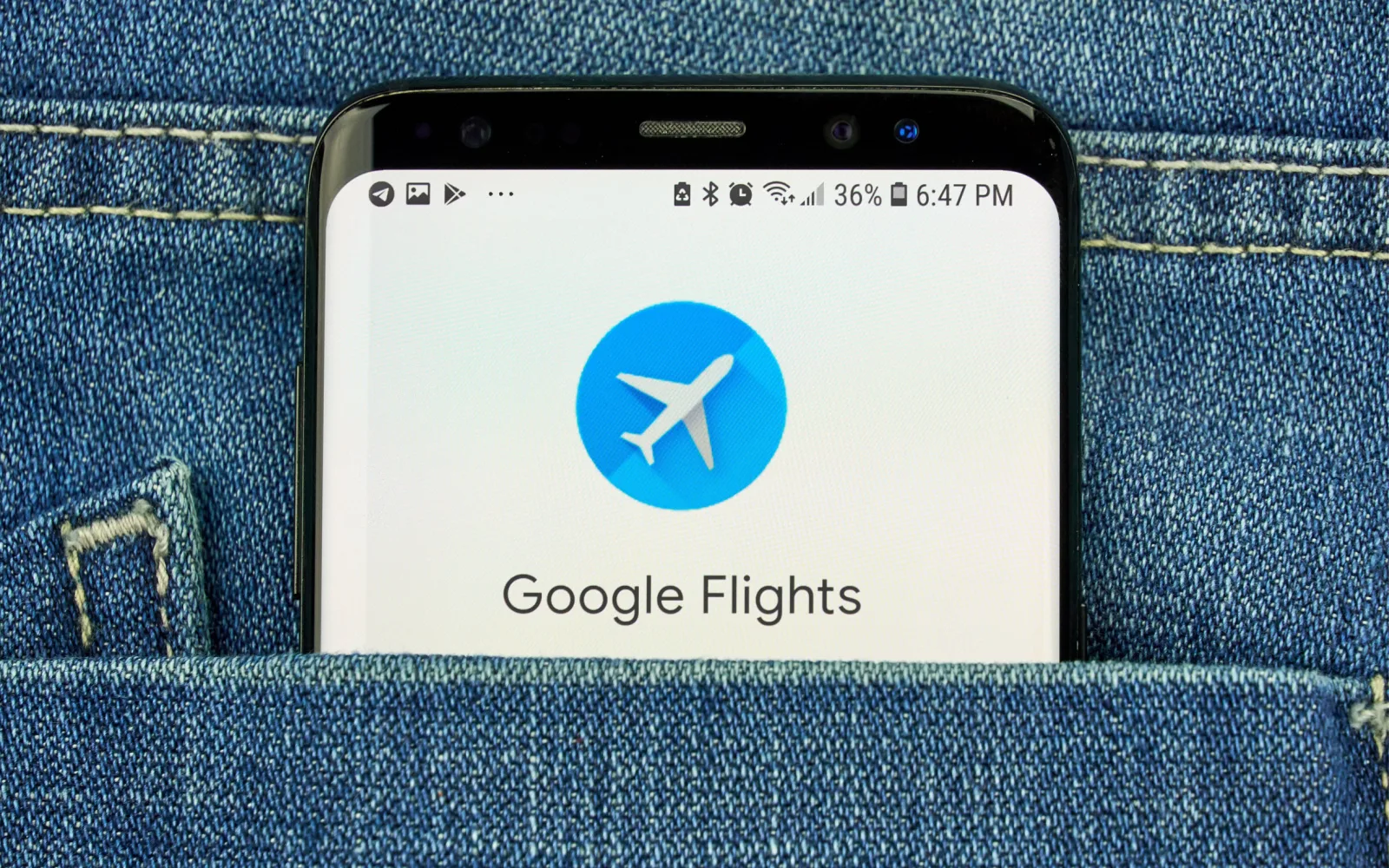Learn how to use Google Flights to instantly see the best prices on flights that meet your criteria, from flight time to layovers, in our step-by-step guide.
We’ll also show you some little-known Google Flights features that can hook you up with the best matches from thousands of available flights.
What Is Google Flights?
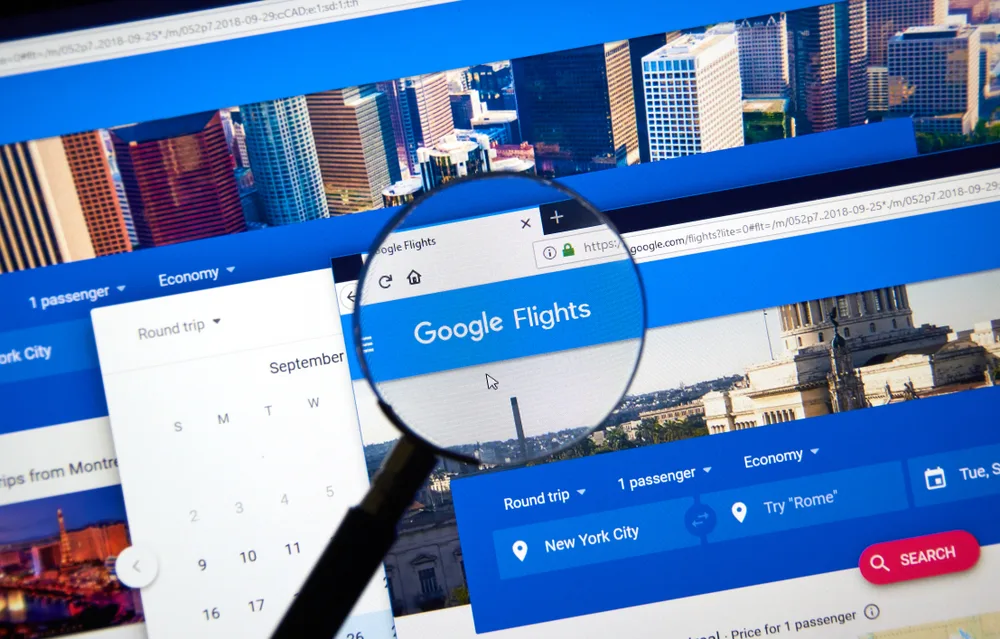
Google Flights page, an online flight booking search service shown in Montreal, Canada in Sept. 2018/dennizn/Shutterstock
Google Flights is a flight search engine and aggregator that instantly looks through thousands of available flights to show you the options that best match your search.
People use Google Flights to quickly find and book plane tickets (one-way, round trip, and multi-city) with the ability to easily filter and refine the search results. It’s part of Google, after all!
- Find and research flights to destinations worldwide
- Compare airfare with different airlines, cabin class, stops, etc.
- See flight prices by date with calendar view
- Get destination inspiration with Anywhere flight search
- Plan a full flight itinerary to multiple cities
Google Flights makes it simple to research the best and cheapest flights available from more than 300 airline and travel agency partners. Refine your search to look for flights by airline, cabin class, and number of stops.
Use the Google Flights calendar view to get an idea of when it’s cheapest – and most expensive – to fly at a glance. There’s a handy price graph to give you a clear visual of the best time to fly on your budget.
You can use Google Flights to help find and book flights to a specific destination or use the Anywhere search feature to see how much flights cost to cool cities around the world.
Google Flights is super simple to use, whether you’re at the beginning stages of planning a vacation and just want to research flight prices or are ready to book as soon as you find the right flight for the right price.
How to Use Google Flights to Book Your Next Flight
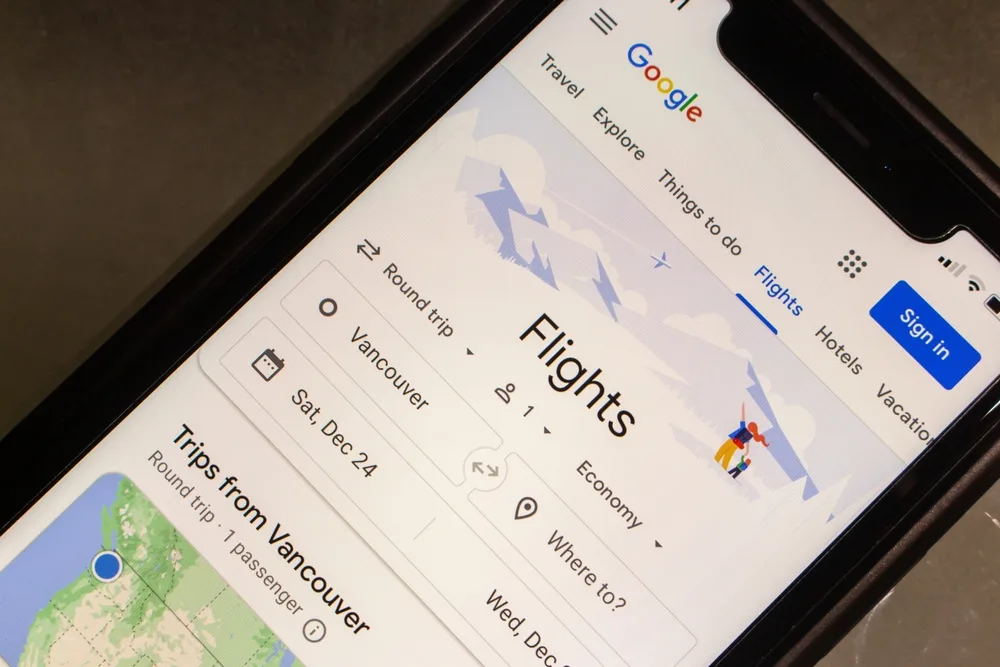
Google Flights app seen on iPhone in Montreal, Canada in Dec. 2022/Koshiro K/Shutterstock
Ready to learn how to use Google Flights for your next trip? Air travel has never been easier than with the digital assistance of Google Flights’ impressive search features and flight insights.
It’s a simple, 5-step process from searching to booking your flight. Read the 5 steps below to learn how to use Google Flights step-by-step to book your next plane ticket!
1. Select Your Flight Type, Passengers, and Cabin Class
To start using Google Flights, you’ll need to use the drop-down options on the homepage to select your flight type, number of passengers, and preferred cabin class.
Round trip, one-way, and multi-city are the 3 types of flights you can search for in Google Flights. Most people will choose round trip flights for a single destination, but you might be looking for one-way or multi-city flights.
Select the number of passengers you’re bringing on your trip. After choosing the drop-down menu with the passenger icon (it’s automatically set to 1 adult), use the + or – buttons to add or remove adults, children (2-11), infants (in lap), or infants (in seat).
Finally, choose your cabin class. If you’re using Google Flights to search for the cheapest airfare, you’ll want to choose Economy. Premium Economy, Business, and First Class are your other options for roomier conditions and more in-flight amenities.
2. Add Your Departure City, Destination, and Dates
Once you’ve chosen your flight type, number of passengers, and preferred cabin class, you’re ready to enter your departure city (“Where from?”) and the destination (“Where to?”) you’ll be visiting along with your trip dates.
If you’re looking to fly out of or into a specific airport, you can enter that info in the search bar. Enter a city instead to see airfare from all the airports nearby.
Not sure where you’re headed? This is where it gets cool! Google Flights has 2 helpful features for travelers who haven’t yet decided on a destination.
- Choose the “Anywhere” option under the “Where to?” search box to get inspiration for budget-friendly trips to amazing cities around the world
- Before entering a destination, scroll down to see the 3 cheapest round trip flights from your departure city in the next 6 months
For example, when departing from Atlanta, Georgia, we were shown round trip flights to Miami ($52), New York ($80), and Los Angeles ($138) before entering a destination in the search bar.
Once you’ve entered your departure city and destination, you can adjust the dates for your trip by clicking on the departure and return dates in the search bar.
This brings up a limited calendar view for your chosen destination, showing you the cheapest flight prices for each date according to the type of flight you’ve chosen (one-way, round trip, or multi-city).
You can adjust the length of your trip by selecting the departure and return date in the calendar view, adjusting if needed to access the best flight prices. Click Done, then click Search when you’re finished.
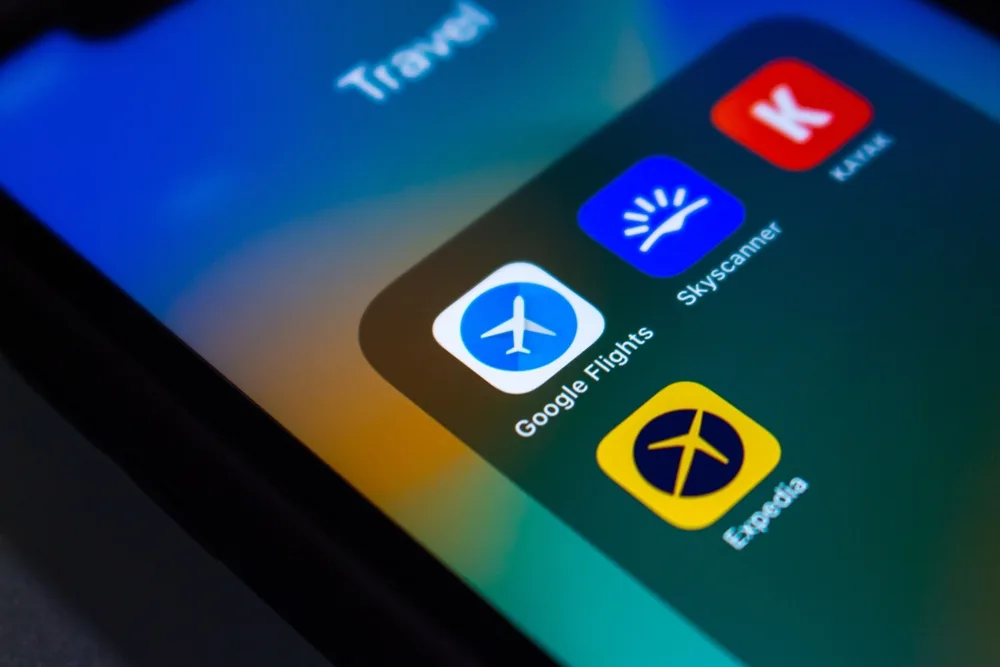
Google Flights, Skyscanner, KAYAK and Expedia icons seen in iPhone screen in Vancouver, Canada Dec. 2022/Koshiro K/Shutterstock
3. Refine Your Flight Search
Searching with your initial information will bring you to the more detailed flight search page. Here, you’ll see a list of possible flights on your trip dates with the ability to filter, sort, and refine your search further.
You have quite a few options to filter your initial flight search to see more refined search results and fewer options that you won’t be interested in.
- Stops: Any number, nonstop only, 1 stop or fewer, or 2 stops or fewer
- Airlines: All airlines are selected; choose specific airlines if you prefer
- Bags: Enter the number of bags (carry on and checked) you want to bring
- Price: All prices are auto-selected; slide to select your maximum price
- Times: All times are auto-selected; slide to choose specific times for departure/arrival
- Emissions: Choose flights with any emissions or less emissions only
- Connecting airports: Slide to select layover duration and connecting airports
- Duration: Any duration is auto-selected; slide to select your flight duration
Under the filter options, you’ll see a sliding switch labeled “Track prices.” Click or tap it to slide the switch and turn the feature on – it’ll send you email updates when prices change for your flight search parameters.
Next to Track prices, you can click or tap “Any dates” to get email alerts when prices drop for your departure/arrival destination. Once you’ve added any filters for your search, you can use the Sort button on the far right to sort your results in the way you prefer.
Google Flights automatically sorts by best flights (sorted by price and convenience), but you can choose to sort low to high or high to low by price, departure and arrival time, duration, and emissions levels.
Once you’ve found a flight that meets your criteria, click or tap the departing flight to be directed to the next page, where you’ll choose your return flight details.
Other options you’ll have (on the far right of the detailed search page) are the helpful date grid and price graph. Click either one to get a quick visual at a glance of how flight prices vary by date or by month.
You can scroll past the top 5 best departing flights to see the price history for your flight route. Google data will show you whether prices are typical, low, or high along with 12 months of pricing history.
These filters, sorting features, and price history info help you make an informed decision on which flight options will be the best fit for your trip and know you’re getting a good deal.
4. Choose Your Return Flight and Booking Options
After selecting the departing flight that best matches your search criteria, you’ll be directed to a page showing you possible return flight options.
You’ll be able to review these options with flight time, date, airline, stops, emissions, and estimated prices clearly shown for each. Click or tap the return flight you want.
Next, you’ll be able to review the different booking options that are available for your specific flight route and airline. For our example search, we got 19 different booking options through Google, airlines, and online travel agencies (OTAs).
Scroll through all the booking options to find the lowest price, airline, or online travel agency you want to book through. At the top right of the page, Google will show you the lowest price found to make your search easier.
Choose the booking option that best fits your needs to be directed to the final page where you can review your flight itinerary, enter your personal information and payment details, and book your flight.
Note that only flights booked through Google (choose the option that says Book on Google through “X”) will make your flight eligible for the Google Flights Price Guarantee.
Booking on Google through an airline or OTA won’t always give you the lowest price, but if you want to get reimbursed if flight prices drop before your trip, it’s the best option to choose.

Janis Abolins/Shutterstock
5. Review and Book Your Flight
After selecting your booking option, you’ll arrive on the review and book page. Click the flight itinerary drop-down option to confirm it’s the flight route, time, date, and number of stops you want.
Scroll down to enter passenger information (name, gender, birthdate, phone, and email). Next, you’ll add bags (checked or carry on), select your seats, and enter your payment details.
Scroll up once more to confirm that all the information you’ve entered is correct, then click Done under the Review and Book section. This completes the booking process!
Afterward, check your email inbox for a confirmation email from the airline or online travel agency.
From here, any support you need for your flight will be handled through the airline or OTA. This includes cancellations, flight changes, and questions.
Note that Google may send you an email to show your order is processing, but your booking isn’t officially confirmed until you get a confirmation email from the airline or OTA.
Things to Consider

frantic00/Shutterstock
You’ll get a lot more out of your Google Flights searches when you keep the following tips and considerations in mind.
- Google Flights instantly searches thousands of flights. You won’t have to do as much flight research when you use Google Flights because it automatically pulls flight prices and routes from 300+ airlines, online travel agencies (OTAs), and flight aggregators. It’s like accessing a master database of all the available flights online!
- Not all airlines and OTAs will be shown. While Google Flights accesses a huge database of available flights, only travel partners that Google is connected with will show up. That means you’ll get a great general idea of how much flights are and which flights are available for given dates, but your results won’t be 100% complete.
- Get the Google Price Guarantee. Google will pay you the difference if the price of your flight drops after you book a flight with the price guarantee badge. Google automatically monitors the price of flights you’ve booked to let you know if you qualify for the reimbursement (up to $500 back).
- Check your junk or spam folder. After booking a flight with Google Flights, you should receive a confirmation email from the airline or online travel agency you booked through. If you don’t see an email within 24 hours, check your junk or spam folder – it may have gotten caught in your spam filter.
- You can choose seats after booking. If you didn’t select seats during the booking process on Google Flights, you can visit the airline or OTA website afterward to select your seats. Enter your last name and the confirmation number from your confirmation email to choose seats available for your cabin class.
Frequently Asked Questions

Maridav/Shutterstock
Learning how to use Google Flights isn’t hard, but travelers have a lot of common questions about the right way to search and book flights through this search engine.
Check out the most frequently asked questions below to learn more about how to use Google Flights!
Why is Google Flights cheaper?
Google Flights is cheaper because it instantly accesses thousands of available flights from 300+ travel partners, including airlines and online travel agencies.
When you search and book through Google Flights, you’re able to filter, sort, and choose the lowest-priced flights that meet your criteria to keep your travel budget low.
How do I buy a flight on Google Flights?
To buy a flight on Google Flights, start by searching with your departure city, destination, number of passengers, flight type, and travel dates.
Choose the departure and return flights that match your criteria and budget, then follow the prompts to enter your personal info and payment details to finalize your booking through the airline or OTA you select.
Is Google Flights reliable?
Google Flights is quite reliable. Many are backed by the Google Flights Price Guarantee, which reimburses you up to $500 if the price of your booked flight drops more than $5 before your trip dates.
If you see a flight on Google Flights that doesn’t seem right, you can always contact the airline or online travel agency listed on the flight to confirm the price or flight details.
Does Google Flights work anymore?
Yes! Google Flights has never stopped working, but it has disabled some features for users outside of the US. In September 2022, Google Flights discontinued the Book on Google feature for international users, but not users in the US.
International users can still use Google Flights to search for flights with its advanced filters and sorting methods. The only difference is that in order to book, users will need to follow the link directly to the airline or online travel agency.
What can I use instead of Google Flights?
Expedia is a good alternative to Google Flights. It searches over 500 airlines and flight partners to show you as many available flights as possible.
Expedia does a good job showing cheap flights from lots of airlines and has many of the same search features as Google Flights.
It’s Easy to Learn How to Use Google Flights!
That wasn’t so difficult, was it? You’ve learned how to search, filter, and sort available flights that meet your criteria, choose the right flights for you, and book your flight itinerary using Google Flights.
Don’t get overwhelmed with the advanced search filters available to use on Google Flights. In many cases, you won’t need to change the preset filters in order to find affordable flights that align with your search criteria.
Whether you’re flying for business or pleasure, domestic or international, or round trip vs. multi-city or one-way, knowing how to use Google Flights is an important skill to have.
Say goodbye to overpriced airfare, long flights with too many stops, and early morning flights that have you rushing to the airport at 4AM. With Google Flights, you can tailor your next flight to meet your needs.
Not sure Google Flights is the right way to find and book your next flight? Check out the 3 Best Websites to Book Flights next!